Scan Stations Presets
Buy today: Get 50% off Gabb Phone 3 Pro and Gabb Watch 3 or get a Free Gabb Phone.

Did you know that you can listen to the radio on your Gabb Phone™? Your FM Radio app lets you tune into any radio station to hear live music on the air.
The quality of your radio reception depends on the coverage of the radio stations in your area. To help you get the best reception, your FM Radio app only works when wired headphones or earbuds are connected. Just plug your headset into the auxiliary port on top of your phone.
Don’t worry, you can still listen to the FM Radio app through your Gabb Phone’s speakers or on a Bluetooth device, like speakers or headphones. You just need the wired headset to act as an antenna and pick up the radio signal.
If you find yourself listening to the radio a lot on your phone, you can even get a special antenna that plugs into your phone’s auxiliary port!
You can listen to music on your phone by plugging earbuds into the auxiliary port on top of your phone. You can also connect to Bluetooth headphones or speakers to play music wirelessly. Just remember, to use your FM Radio app, you’ll need to have a wired headset or antenna plugged into your auxiliary port – even if you’re playing music through a Bluetooth device.
To connect a Bluetooth device, go to Settings on your Gabb Phone. Tap Connected Devices, then Pair New Device. Your phone will look for Bluetooth devices that are near you. You might need to make your headphones or speaker “discoverable.”
Tap the device you want to pair. You might need to either enter a passkey or confirm that the passkey shown on both devices is the same.
If you want your phone to “forget” a device you paired in the past, open Settings and go to Connected Devices.
Tap settings beside the device and then tap Forget.
Be careful – you shouldn’t listen to the radio with earbuds or headphones when you’re walking around outside or if you are riding your bike. It might seem like a fun way to pass the time, but having music in your ears means you can’t hear the noises going on around you. Listening to music could mean you won’t hear warning sounds like a car driving up, a siren, or someone yelling, and you could be in serious danger.
When you first open your FM Radio app, the app will automatically look for available stations. Tap any station, named by its frequency (ex. 102.3 MHz), to listen. When you go to a new location, you might want to rescan. You can always scan again by tapping the three dots at the top of your app and choosing Scan from the menu.
Be careful – you shouldn’t listen to the radio with earbuds or headphones when you’re walking around outside or if you are riding your bike. It might seem like a fun way to pass the time, but having music in your ears means you can’t hear the noises going on around you. Listening to music could mean you won’t hear warning sounds like a car driving up, a siren, or someone yelling, and you could be in serious danger.
From the app’s home screen, tap the left or right arrow to scan to the next available station.
When you find a station you like, you can save it to your Favorites by tapping star_border. Your Favorites are listed at the bottom of the app’s home screen.
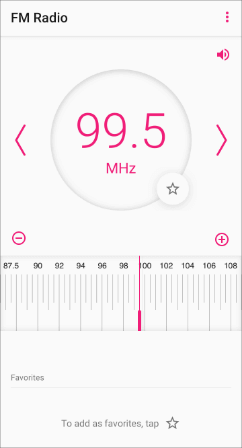
Scan Stations Presets
Add Stations to Favorites
Scan Stations Precisely
Tuner Slide
Volume Adjustment
Not all stations are great for kids to listen to. When you start using your FM Radio app, ask your parents to help you find stations that fit within the rules they’ve set for you.
FM radio frequencies can be different depending on where you are. To set yours, tap the three dots at the top of your app and choose FM frequency range from the menu.
If you’re in the United States, you’ll usually want to keep your range set to 87.5-108 MHz.
Know you can only listen to music for a little bit of time? Use the auto off feature to start a timer. Your FM Radio app will automatically turn off after the number of minutes you set. Tap the three dots at the top of your app and choose Auto off to set your timer.
The quality of your radio reception depends on the coverage of the radio stations in your area. To help you get the best reception, your FM Radio app only works when wired headphones or earbuds are connected. Just plug your headset into the auxiliary port on top of your phone.
Don’t worry, you can still listen to the FM Radio app through your Gabb Phone’s speakers or on a Bluetooth device, like speakers or headphones. You just need the wired headset to act as an antenna and pick up the radio signal.
If you find yourself listening to the radio a lot on your phone, you can even get a special antenna that plugs into your phone’s auxiliary port!
You can listen to music on your phone by plugging earbuds into the auxiliary port on top of your phone. You can also connect to Bluetooth headphones or speakers to play music wirelessly. Just remember, to use your FM Radio app, you’ll need to have a wired headset or antenna plugged into your auxiliary port – even if you’re playing music through a Bluetooth device.
To connect a Bluetooth device, go to Settings on your Gabb Phone. Tap Connected Devices, then Pair New Device. Your phone will look for Bluetooth devices that are near you. You might need to make your headphones or speaker “discoverable.”
Tap the device you want to pair. You might need to either enter a passkey or confirm that the passkey shown on both devices is the same.
If you want your phone to “forget” a device you paired in the past, open Settings and go to Connected Devices.
Tap settings beside the device and then tap Forget.
Be careful – you shouldn’t listen to the radio with earbuds or headphones when you’re walking around outside or if you are riding your bike. It might seem like a fun way to pass the time, but having music in your ears means you can’t hear the noises going on around you. Listening to music could mean you won’t hear warning sounds like a car driving up, a siren, or someone yelling, and you could be in serious danger.
When you first open your FM Radio app, the app will automatically look for available stations. Tap any station, named by its frequency (ex. 102.3 MHz), to listen. When you go to a new location, you might want to rescan. You can always scan again by tapping the three dots at the top of your app and choosing Scan from the menu.
Be careful – you shouldn’t listen to the radio with earbuds or headphones when you’re walking around outside or if you are riding your bike. It might seem like a fun way to pass the time, but having music in your ears means you can’t hear the noises going on around you. Listening to music could mean you won’t hear warning sounds like a car driving up, a siren, or someone yelling, and you could be in serious danger.
From the app’s home screen, tap the left or right arrow to scan to the next available station.
When you find a station you like, you can save it to your Favorites by tapping star_border. Your Favorites are listed at the bottom of the app’s home screen.
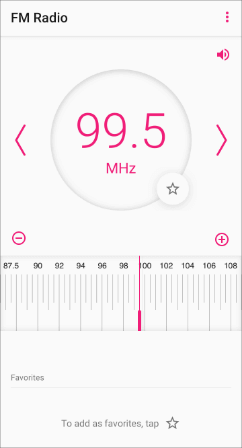
Scan Stations Presets
Add Stations to Favorites
Scan Stations Precisely
Tuner Slide
Volume Adjustment
Not all stations are great for kids to listen to. When you start using your FM Radio app, ask your parents to help you find stations that fit within the rules they’ve set for you.
FM radio frequencies can be different depending on where you are. To set yours, tap the three dots at the top of your app and choose FM frequency range from the menu.
If you’re in the United States, you’ll usually want to keep your range set to 87.5-108 MHz.
Know you can only listen to music for a little bit of time? Use the auto off feature to start a timer. Your FM Radio app will automatically turn off after the number of minutes you set. Tap the three dots at the top of your app and choose Auto off to set your timer.